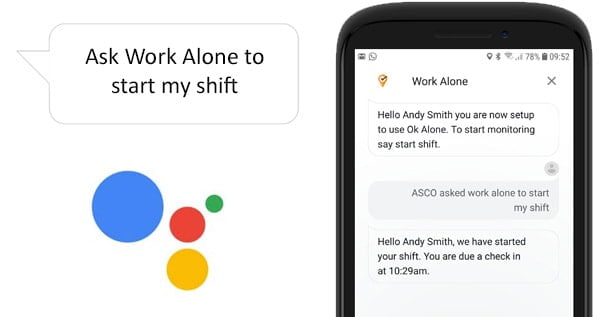Our lone worker solution from Ok Alone works with Google Assistant. We have an action for your Android smart phone that lets you connect to your Ok Alone lone worker account and manage your status using your voice – handsfree while you work alone.
What is Google Assistant?
Google Assistant is a virtual assistant from google that lets you do lots of things using your voice. By saying something like “Hey Google”, “Ask Google” or “Ok Google” you can ask anything. You can control devices, play music, get the news and now you can control your Ok Alone status using your voice too.
Please refer to your device manufacturer’s instructions on how to set up Google Assistant on your Android device.
How do I add Ok Alone to Google Assistant?
Using Actions for Google Assistant, you can search for Ok Alone and our lone worker action to add it to Google Assistant. It is then ready to use out of the box.
https://assistant.google.com/services/a/uid/0000002131c500d5
How do I manage my Lone Working with Google Assistant?
Once the Ok Alone lone worker action is installed, here is how you can use it when working alone to manage your status with any Google Assistant.
How to Install Ok Alone on Google Assistant
Before you can use Ok Alone on your Android device you need to install our app. To do this do the following:
- Open Google Assistant and search for “Work Alone”
- Click on the “Ok Alone” icon in the search results
- Click the “Try it” button
- Follow the instructions to link the account, agreeing with all the options
How to Open Ok Alone with Google Assistant?
For Ok Alone to work with Google Asssitant please make sure you at version 10.500 or above installed.
You can then open Google Assitant and say “Open Ok Alone”, or “Hey Google, open Ok Alone”
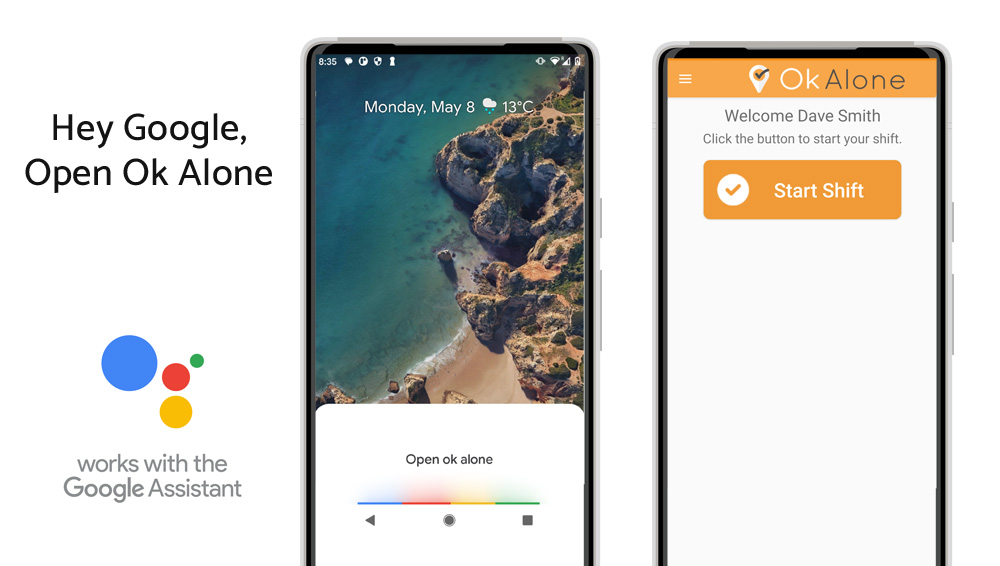
Updating your Status with Google Assistant
Starting a Shift
- Open Ok Alone and start shift
- Open Ok Alone and start
- Open Ok Alone start
- Open Ok Alone and begin
Check In
- Open Ok Alone and check in
- Open Ok Alone and ok
- Open Ok Alone ok
- Open Ok Alone check in
Get Help
- Open Ok Alone and help
- Open Ok Alone get help
- Open Ok Alone sos
- Open Ok Alone and help me
End Shift
- Open Ok Alone and end shift
- Open Ok Alone and end
- Open Ok Alone end
- Open Ok Alone and finish
Google Assistant and our Ok Alone event is available for everyone, even on free trials. So use the links above to try Ok Alone for free today.
As a developer with extensive industry experience for over 20 years, I offer a wide range of skills to help develop businesses online. With a proven track record in systems development, search engine optimization, online advertising, and marketing, I am passionate about developing and growing B2B, SaaS, and web-based products.
I specialize in lone worker solutions and have the ability to identify and implement suitable technologies for a wide range of projects. With Ok Alone, I’ve been instrumental in building the top-rated lone worker app, which provides protection for lone workers across industries worldwide. I’m a strong believer in the importance of the client-developer relationship and regularly seek customer feedback to help improve our systems.